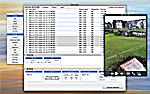Renaming Files Shouldn't Be This Much Fun!
Let's face it, renaming dozens, hundreds, or thousands of files is a boring task. Since 2004, filewrangler has provided a fast, easy way for Macintosh users to do this kind of mundane work with just a few, simple steps. filewrangler 2's fun, animated user interface provides an intuitive, easy-to-learn, rich set of tools to novice and expert users alike.
Take Control of Your Files with filewrangler!
- Rename thousands of digital photos with ease
- DSC_00389.jpg becomes Maui_Vacation_July-2008_01.jpg
- Filters and line-item deletions allow surgical targeting of which files are to be renamed
- Prepare files before copying to a server that has specific naming conventions
- Append a new piece of information to existing file names
- Use your folder structure to inform the new file names you need
Why Use filewrangler?
- Animated, drag-and-drop interface
- Renames both files and folders
- Multiple levels of undo for those, "Ooops!" moments
- Filter and sort files before renaming
- QuickLook support for previewing files before renaming
- Save your common renaming and filtering tasks for future, repeated use
- Violation sets highlight those filenames with specific, unwanted characters
- Robust, professional user manual
- Oustanding customer service
How To Use filewrangler:
- Drag folders and files into the main window.
- Drag interface elements from the toolbox into the main window and set their options.
- Click "Rename Files".
Custom, Animated User Interface
With filewrangler 2.0 the interface is as simple or complex as you make it. Click on a button in the Toolbox to add that unit to the main interface window. Each tool is represented by a small blue panel representing a focused need, like adding "Today's Date" to the name or filtering the file list by "File Size". As many panels of the same or differing types may be added as you like, deleted when you like, and their order rearranged at your discretion. Your changes are updated in real-time in the file list!
Overhauled File List
The file list view shows you the past, present, and future file names. However, filewrangler goes further than most, allowing you to toggle columns of information on and off. Get and sort by informatino like file size, icon, creation date, extension, and more. Because filewrangler tracks deep information on your files, you always have the ability to revert back to the original names at any time during any given renaming session.
QuickLook Support and Beyond
It is tricky to remember what a file is by name alone. After all, that's probably why you're renaming the files to begin with! Select one or more files in the file list and press the spacebar. Just like the Finder you get a pop-up preview of the selected files before committing to any name changes. Alternately, have filewrangler open the folder that contains the file in the Finder or even open the file itself in its normal application.
Tools and the Chain
With filewrangler 2.0 all interface elements are represented by draggable panels that form a chain, a kind of "sentence" that describes your new file names. Unlike other programs that allow or disallow prefixes and suffixes to specific items in a file name, with filewrangler you are absolutely unbound by such conventions. Grab any interface panel by its title bar and drag it to the location you need in the file name chain. Existing panels slide out of the way to accommodate your new drop location and the file list updates in real-time to reflect your action.
Know Where You Stand
It is important to always understand how your decisions will affect your files. filewrangler offers a couple of ways to peek into the future, through character violation sets and filename conflict flagging. filewrangler 2.0 will flag filenames in yellow that contain (your chosen) disallowed characters. Additionally, if your naming choices will result in two files with the same name in the same location, those will flag as bright red. You always have an at-a-glance understanding of the elimination or introduction of problems during a renaming session.
Customizable and Then Some
As you build logic for filtering file lists or for renaming your folders and files, you may wish to save your choices to use again in the future. Tool chains may be saved as sets independently of one another to be called upon again and again. You can also set default sets upon application launch to get to work quickly. Reapply a previous set to your current file list and you can perform complex renaming actions with just two clicks of the mouse.
Built for Tomorrow
filewrangler 2.0 lays the groundwork for the development and deployment of features that will move beyond mere filename wrangling. With automatic updates, you'll receive these new tools as they are developed through the life of version 2.